Week 2: Bill Pay and Calendar Organization
Week 2 Goal: Folder creation for bill pay and calendar management
Day 9 Task: Clean desktop, organize files, and delete unused applications

Now that you’ve got your folders setup in Google Drive, it’s time to start cleaning up your desktop files and organizing everything within Google Drive.
Cleaning Up Your Desktop
In order to get your files in some type of order, the first step is for you to eliminate the clutter that is sitting on your desktop. This clutter may be various files or applications that you’ve downloaded to your computer or laptop for easy access. By the end of today’s tasks, the goal is for you to have a completely clean desktop on your computer or laptop. Each file should be in a designated folder on google drive and any application that is no longer necessary, should be deleted.
Because everyone has different types of computers and operating systems, I’m not going to break down step by step how to move your files. I will however, break down how you can add the existing files on your desktop and/or computer, into your Google Drive folders.
Adding Files to Your Google Drive Folders
The first thing you will do is begin adding the files that are on your desktop to designated folders within google drive. If you don’t already have a folder created in Google Drive for each file on your desktop, you can create any additional folders you need today. Review the Day 8 instructions on ‘adding folders to google drive’ if you need help with it.
For now, open up your internet browser and in the search bar, type drive.google.com. If you aren’t already logged in to your gmail account you will need to login first with your username and password. Once logged in, click on ‘My drive’ in the left navigation bar to make sure you’re at the google drive main page.
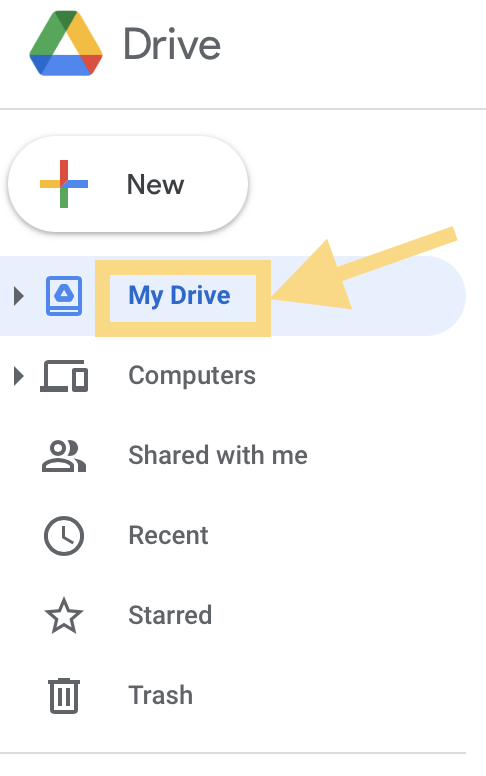
Now you’ll need to decide which folder, from those you created on day 8, that you want to put your first desktop file in. Once decided, you’ll then double click on that specific folder. Once inside the folder, select ‘New’, then select ‘file upload’.
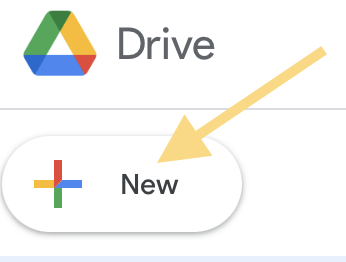
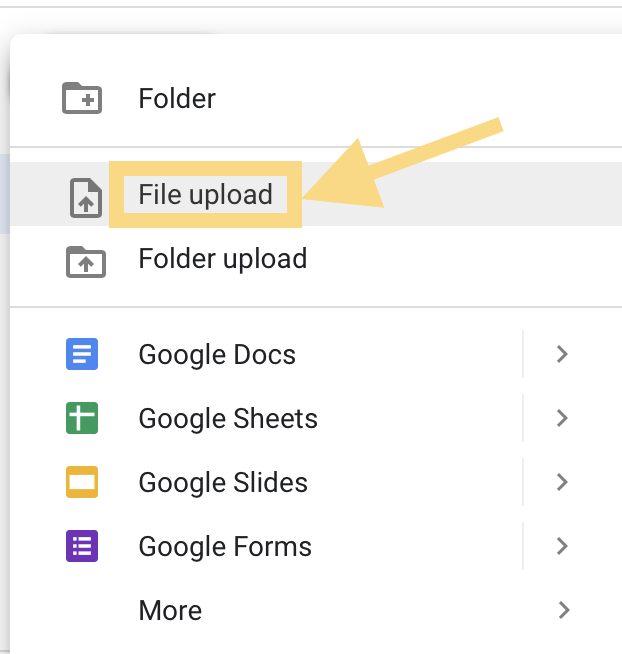
Next, select the location of all your desktop files which is typically under the file location titled ‘desktop’. This will then bring up all the files located on your desktop. Select the first file you want to move to this folder by double clicking on it. This will then add that file from your desktop to your google drive folder. You will then want to go back to your desktop and delete the file after you confirm it was saved in your google drive folder.
You will want to repeat this step for each file on your desktop. Remember, the goal is for all of your desktop files to get moved over to your google drive folders. Once you’ve got all the files cleared from your desktop, the next step is for you to remove any applications from your computer you no longer use. This step may take some time for you to do. Keep in mind the reason you are doing this challenge. You want to digitally declutter.
That’s all for Day 9.
